Introduction to JavaScript

Instructor: Chris Fulton
Learning Objectives
- What is JavaScript
- Brief history of JavaScript
- JS Functionality and Limitations
- Client-side vs. Server-Side
- Understanding Client/Server Architecture
- Two Tier | Three Tier | Multi Tier [Client tier - Processing tier - Data Storage tier]
- Incorporating JavaScript
- Internal | Inline | External
- Async | Strict | Defer
- Commenting - Block Comments | Single Line
- Writing a Program
- Writing a command
- Data Stypes | Reserved Keywords | Declaring and Initializing Variables | Operators
- JavaScript Objects
- Understanding the DOM and Built-in Objects
- Example calculation program using the getElementsById() and innerHTML from document object
- Debugging and Troubleshooting JavaScript
- Debugging with Editor | Debugging using Chrome Dev. tools | Commenting out code | Logging to console
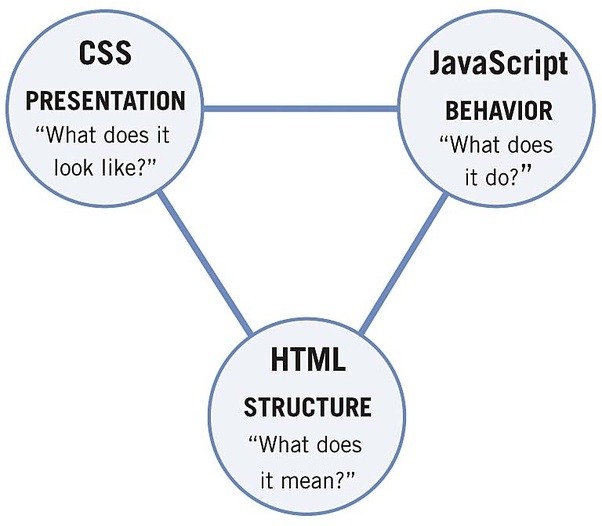

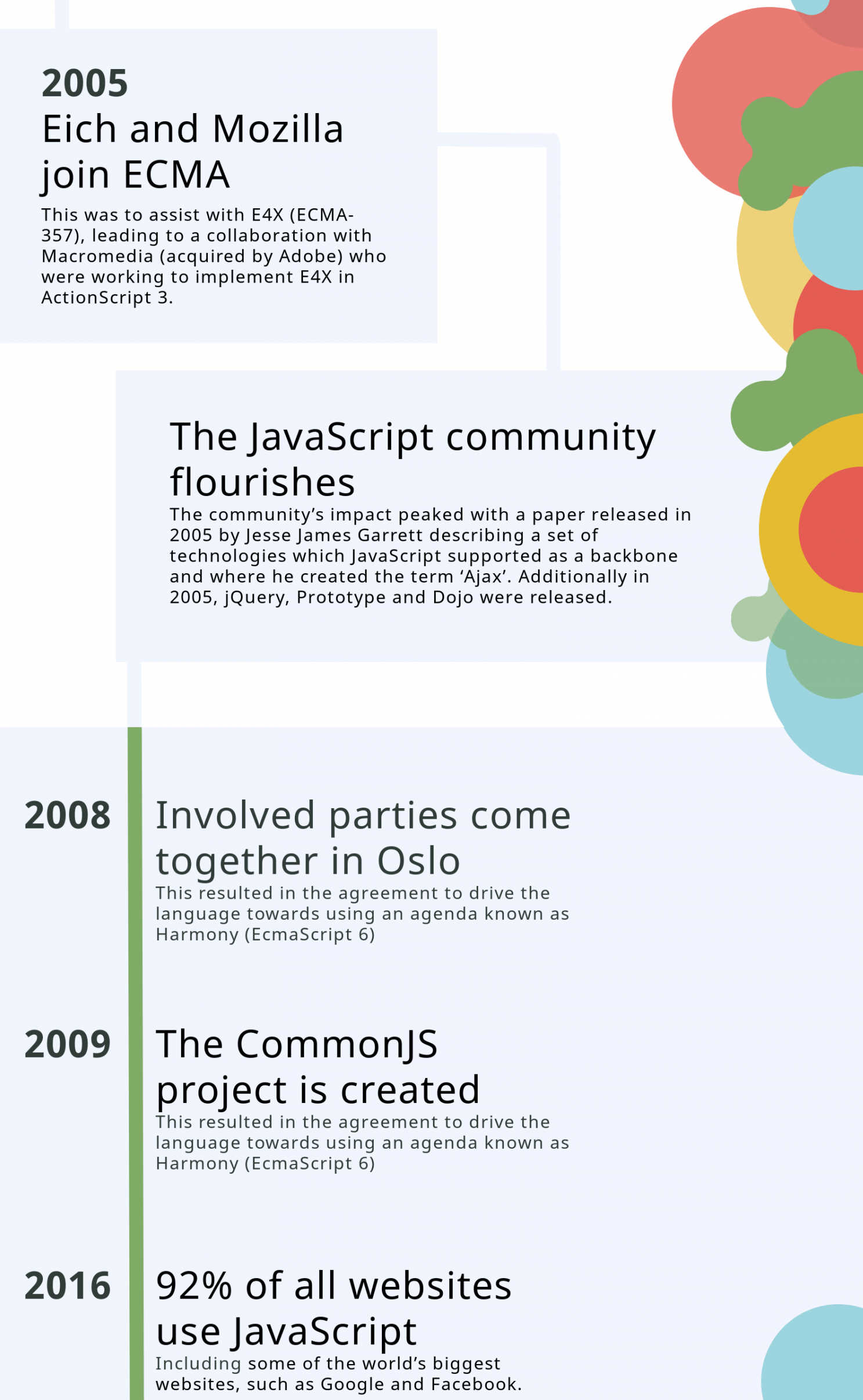
- JavaScript was created by Brendan Eich in 1995 during his time at Netscape Communications
- In 1996 - The language was officially given the name ECMAScript(EMCA - 262) and subsequent versions were released.
- Article on JS history
What is JavaScript?
Client-side vs. Server-side
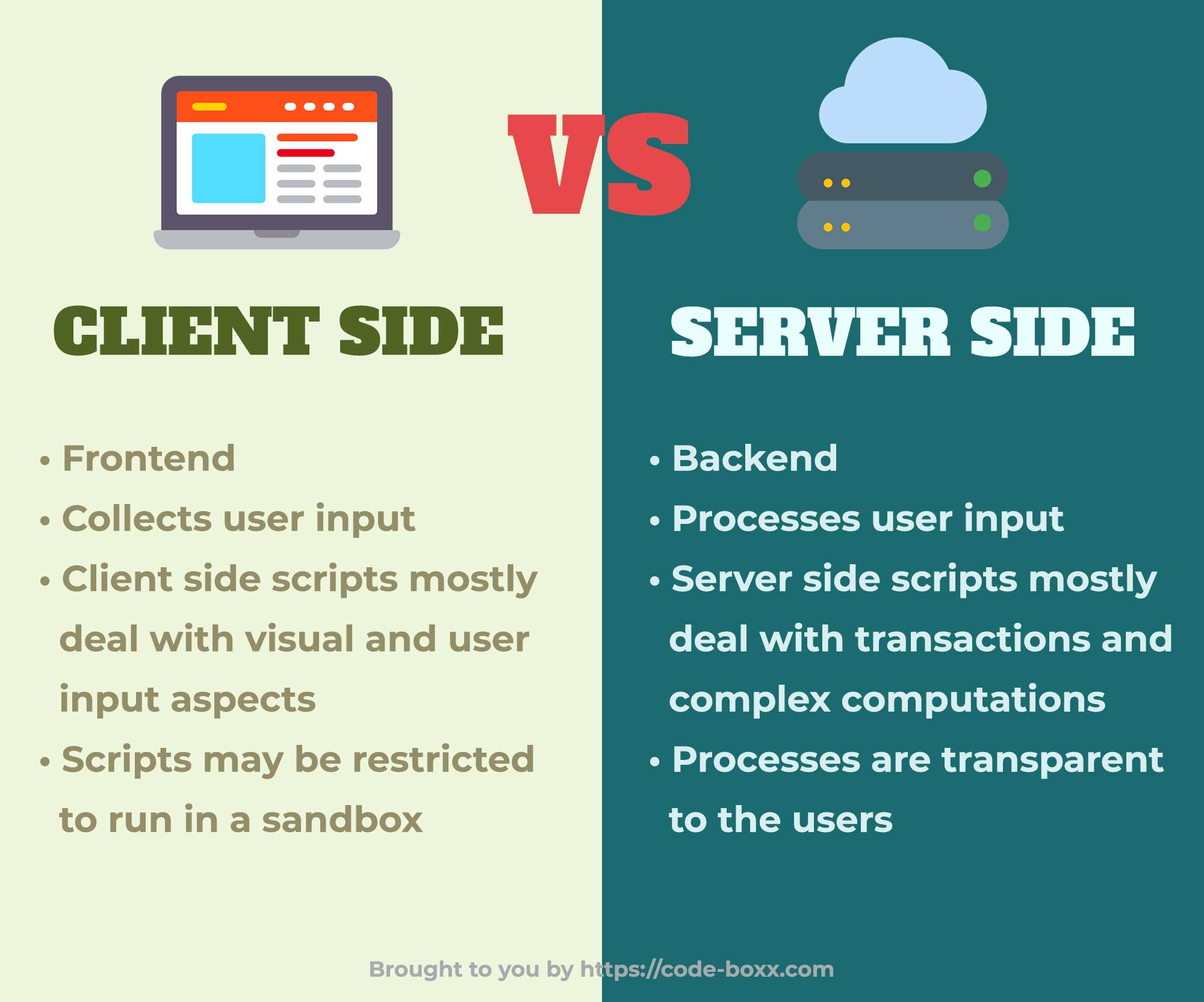
Two Tier Architecture
Requests and responses through which a web browser and web server communicate happen with HTTP
Three Tier Architecture
Incorporating JavaScript
INLINE
INTERNAL
EXTERNAL
<!DOCTYPE html>
<html>
<head>
<script src="script.js"> </script>
</head>
<body>
<div onclick="window.alert("Triggered by Inline JS")"> Click Me </div>
<script>
document.getElementsByTagName('div')[0].addEventListener('click', function(){
document.getElementsByTagName('div')[0].innerHTML ="Triggered by internal JS";
});
</script>
</body>
</html>
Incorporating JavaScript - Inline
INLINE
INTERNAL
EXTERNAL
Incorporating JavaScript - Internal
INLINE
INTERNAL
EXTERNAL
<script>
document.getElementsByTagName('div')[0].addEventListener('click', function(){
document.getElementsByTagName('div')[0].innerHTML ="Triggered by internal JS";
});
</script>
- <script> tags can be placed in the body or head.
- Typically placed prior to the closing body tag so that DOM can load
- Multiple <script> tags can be placed in a document. Tells the browser that the scripting engine must interpret the commands it contains
Incorporating JavaScript - External
INLINE
INTERNAL
EXTERNAL
<script src="script.js"> </script>
- Uses the <script> tag to link to an external js file. Must include the src attribute and path to js file. For example src="script.js".
- You can link to multiple source files. External linking is for organizing and breaking up js source code.
- The scripting engine sees the referenceds files as one.
Loading the <script> element
<script src="script.js" defer> </script>
asyncanddeferattributes can be added to script element to modify its sequence of processingasyncattribute tells a browser to parse the HTML and JavaScript code togetherdeferattribute defers script processing until after the page has been completely parsed and loaded
Activity Part A
<!DOCTYPE html>
<html>
<head>
<title>Incorporating JS - INLINE </title>
</head>
<body>
<div onclick="window.alert("Triggered by Inline JS")"> Click Me </div>
</body>
</html>
Apply the following bullet points to the HTML code below.
- Copy the code above and implement various event attributes within the div element
- Change the output to to say "Hello, JavaScript is easy with practice"
- Using JS target the body element and change the background to #cd0000;
Adding Comments in JS
Comments help understand the design and purpose of programs
JavaScript comments can be entered on single or multiple lines
// This is example of single line text
/* This is an example of a comment block
that can span multiple lines.
*/
Writing a Program
- JavaScript is case sensitive
- A command indicates an action for a browser to take
- A series of commands creates a script
- A command should end in a semicolon
- There are reserved keywords that cannot be used as variables
- The reserved keywords to the right are designated for the JS lauguage.
JavaScript Data Types
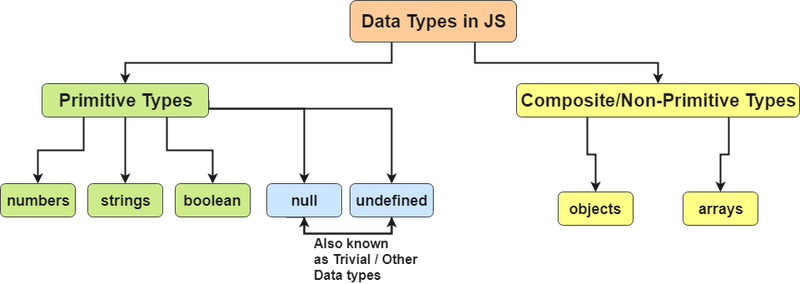
- JavaScript interpreter automatically determines data type stored in a variable
- In JavaScript there are 5 primitive types: undefined , null , boolean , string and number . Everything else is an object. The primitive types boolean, string and number can be wrapped by their object counterparts.
JavaScript Data Types
Declaring and initializing a variable
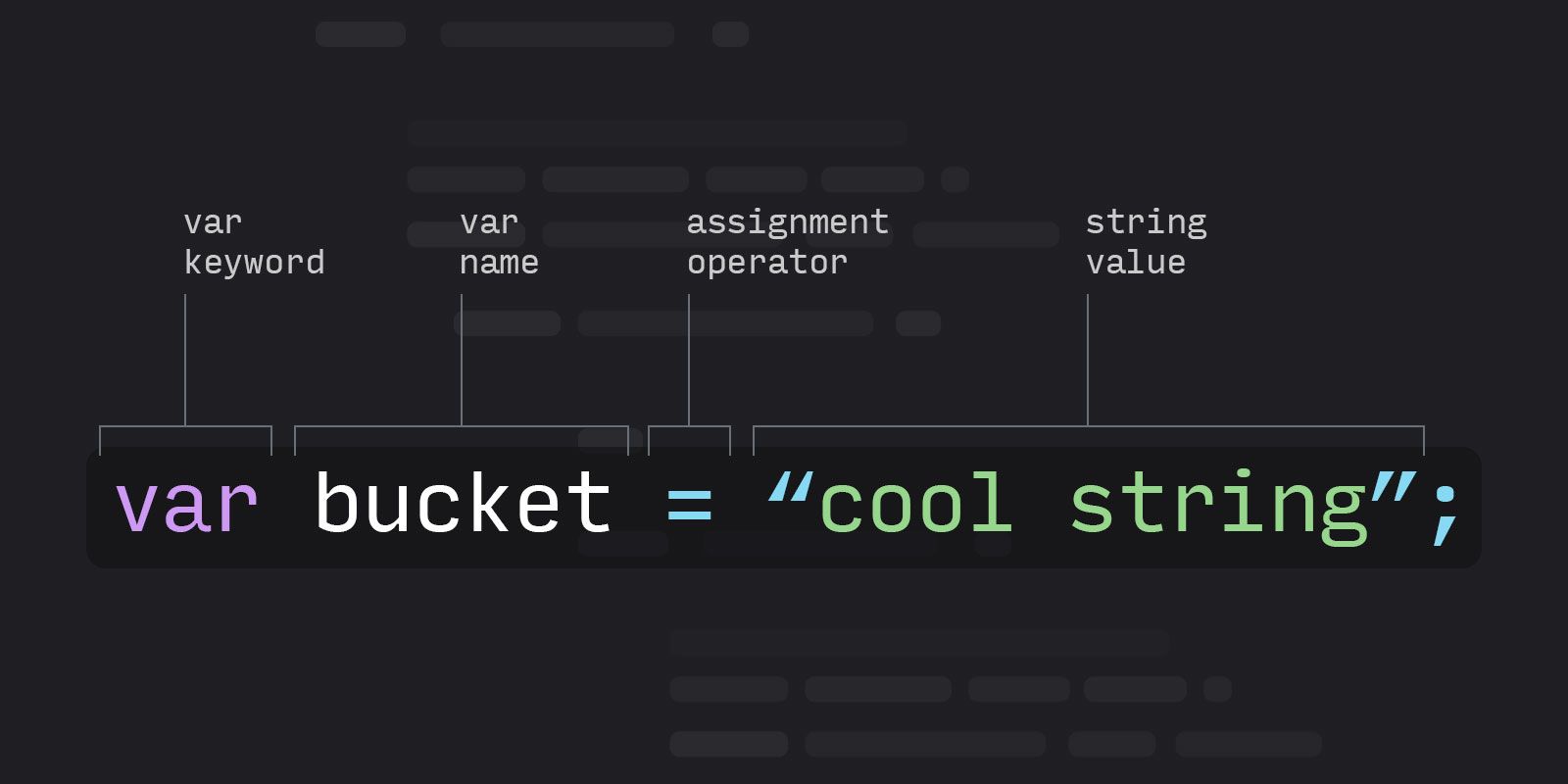
- The keywords, let, var and const are used to declare a variable
- Click here to read more about let, var and const
Activity Part B
<!DOCTYPE html>
<html>
<head>
<title>Simple JS program </title>
</head>
<body>
<script> //JS statements go here </script>
</body>
</html>
Apply the following bullet points to the HTML code below.
- Declare variables for your name, the number credits you are taking next semester and program name. Place a comments above each statement describing what you are doing.
- Output the information using a window.alert() statement.
The DOCUMENT OBJECT
The Document Object Model
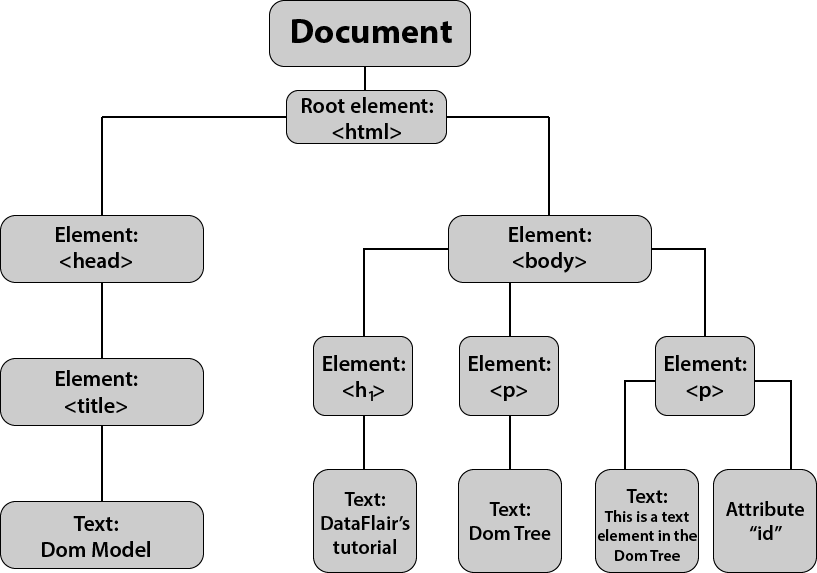
With the Document Object Model, programmers can create and build documents, navigate their structure, and add, modify, or delete elements and content.
Code Quality - Debugging Code
Debugging & Troubleshooting
Commenting out Code
Logging output to Console
Browser and Editor Debugging
The three above techniques can be used in conjunction.
Debugging in Chrome
Step 1
Render the html document in the browser and inspect elements by pressing "F12" and click on the "Sources" tab and navigate folder structure in left panel.
Step 2
Select JS file you would like to debug and create breakpoint on a line within the middle panel that displays the script.
Step 3
Peform an action that would involk code to run and observe variable assignment.
Video Lectures
References
- https://code-boxx.com/server-side-vs-client-side-scripts/
- https://css-tricks.com/snippets/css/a-guide-to-flexbox/